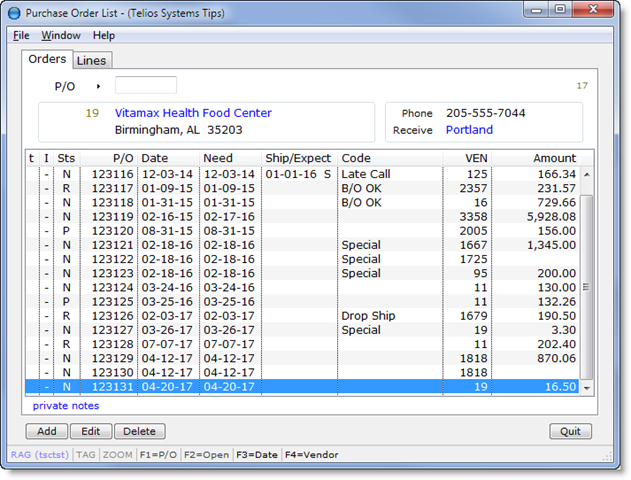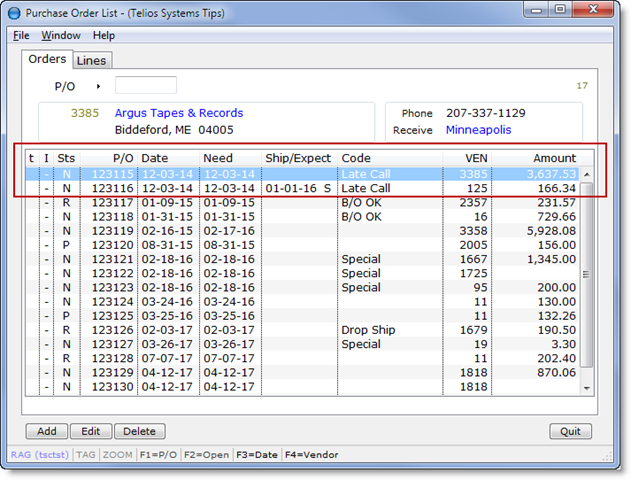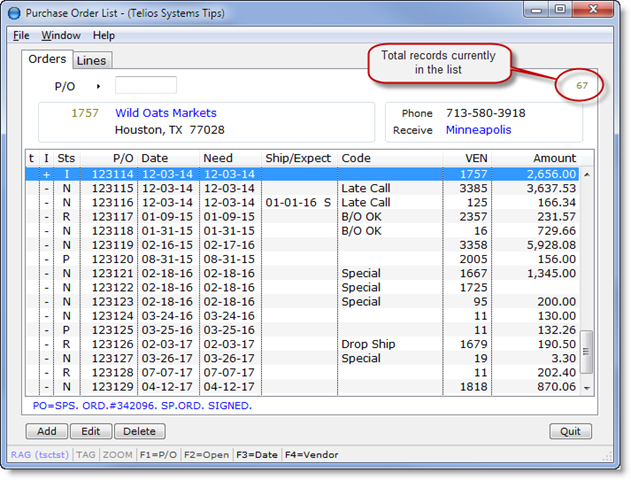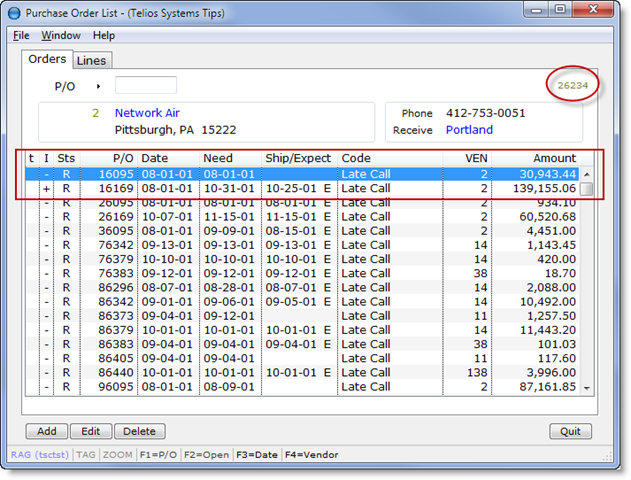List Display
The main section of the List window is the display. As an example, here is the Purchase Order main list:
There are over 25,000 Purchase Orders in this file. To load them all in the list would take quite a bit of time! Initially, Telios loads just enough records to populate the list – in this case 17 records.
As you scroll up the list, the highlighted line will reach that 17th record and then automatically insert another 50-100 records. You can also press the HOME key to go to the first record currently in the list.
So, how do you know that the first record is the first record?
If there are more records above the first displayed record, the highlighted record at the top of the list is light blue:
This is Purchase Order #123115. Press the UP arrow and more records are added:
The highlight is now on Purchase Order #123114 – one less than #123115. The total number of records in the list is now 67.
When you get to the very first record in the index, the highlight will be solid blue:
Scrolling up from the end to the beginning, thee are now 26,342 records in the list. ( I cheated by holding down the PAGE-UP key until it got to the beginning).
You can always hit the HOME key twice to get to the very first record, or the END key twice to get to the very last record. These actions are instantaneous.
 Page 1 — list window
Page 1 — list window
 Page 2 — start prompt
Page 2 — start prompt
 Page 3 — list display
Page 3 — list display
 Page 4 — mouse and keyboard
Page 4 — mouse and keyboard
 Page 5 — buttons and status bar
Page 5 — buttons and status bar
Next — Mouse and Keyboard >