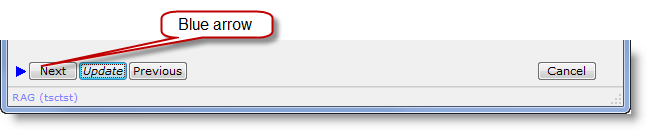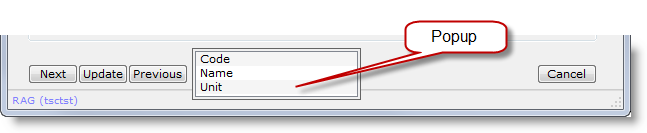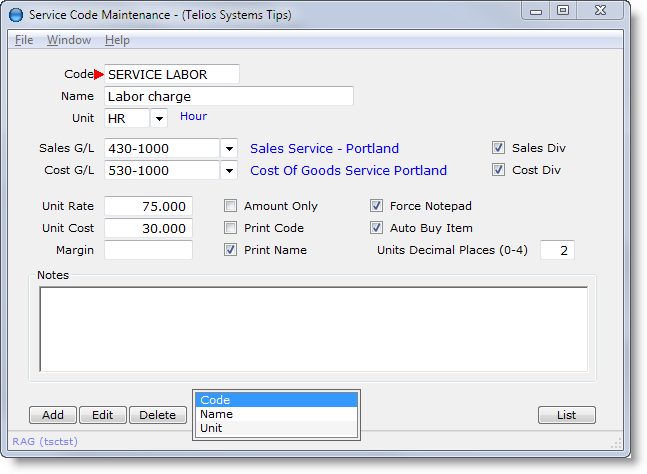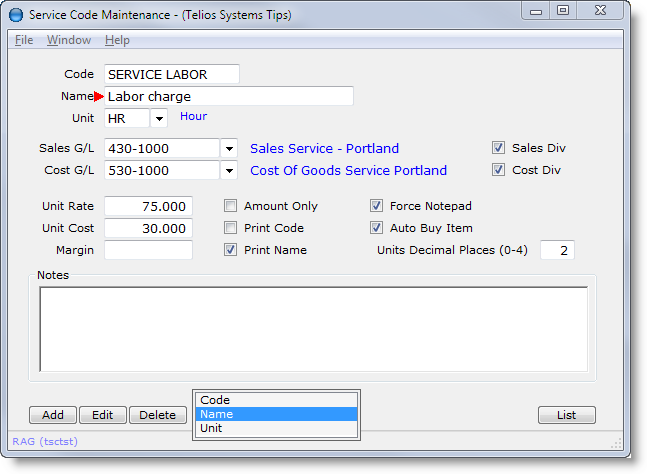Find Field
Find Field is a method of moving to a specific field on an edit window using the keyboard. On an Edit window when the focus is on one of the buttons at the bottom of the window, a blue arrow will display:
When the blue arrow is visible, Find Field is active. Press F and a popup window will open listing the fields by name:
Press the first character of a field’s label or scroll up/down to select the name of the field you want to edit. If there is only one field with a matching beginning character, then that field will immediately receive focus for edit.
The popup is sorted by the order that the fields are normally entered. As you scroll up/down, a red arrow will display to the left of the field named in the popup.
If there are multiple fields with the same beginning character, a red arrow will display to the left of the first match. In this case, each time you press the same character, the arrow will move to the next matching field.
When the red arrow is next to the field you want to edit, press ENTER or SPACE to edit the field.
You can also press TAB to cycle through all the fields or ESCAPE to exit the popup.
 Page 1 — edit window
Page 1 — edit window
 Page 2 — the buttons
Page 2 — the buttons
 Page 3 — find field
Page 3 — find field
 Page 4 — field TAG
Page 4 — field TAG
 Page 5 — the edit field
Page 5 — the edit field
Next – Field TAG >