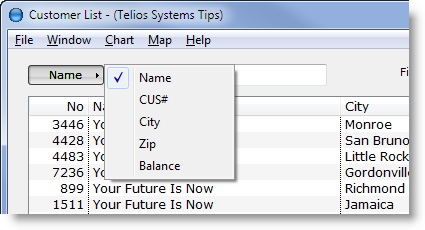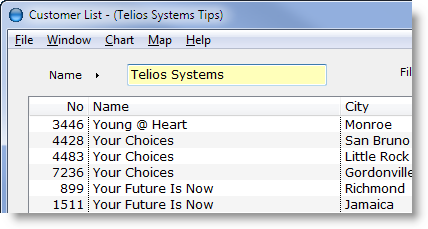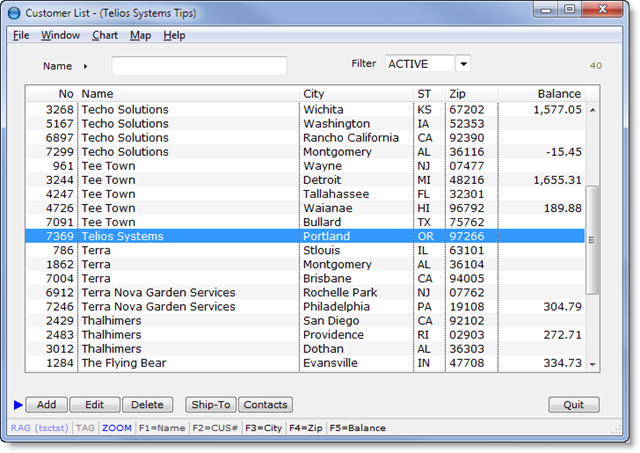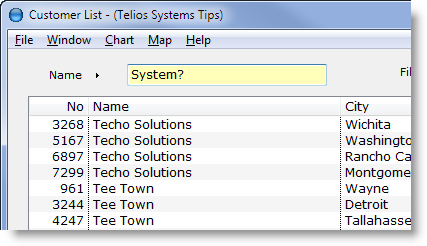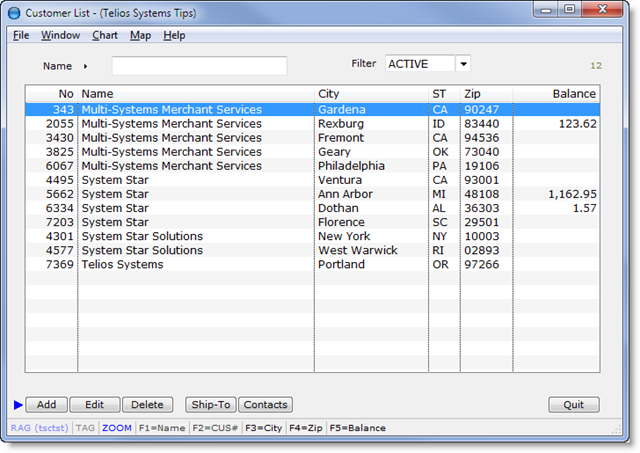Start Prompt
The Start Prompt is located at the top of the list window.
From the List (when a row is highlighted in blue), press ESCAPE to move the focus directly to the prompt field.
The button to the left of the prompt field is a popup list of the available methods of displaying the data in the list. The entries on this popup set the order in which the records will display:
The current order is checked (Name). The other indices are by Customer number (CUS#), by city name (City), by postal Zip code (Zip) and by balance due (Balance).
With the order set, the field to the right of the button – the start field – is used to enter a specific starting value for the index:
The program will find the closest match to the name entered and center the display around that match:
The start field accepts wildcard entries using the question mark (?). So, if we wanted all the customers with the word “system” in the company name, the entry would look like this:
and the result like this:
To turn off the wildcard filter, press ESC (to re-enter the start field) and ENTER.
See the article Finding Stuff – the Wildcard for more details.
 Page 1 — list window
Page 1 — list window
 Page 2 — start prompt
Page 2 — start prompt
 Page 3 — list display
Page 3 — list display
 Page 4 — mouse and keyboard
Page 4 — mouse and keyboard
 Page 5 — buttons and status bar
Page 5 — buttons and status bar
Next — List Display >