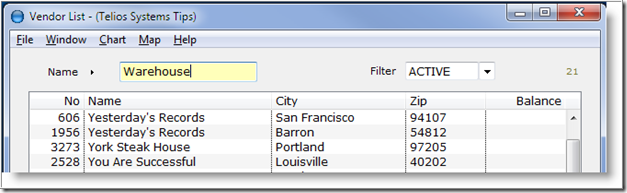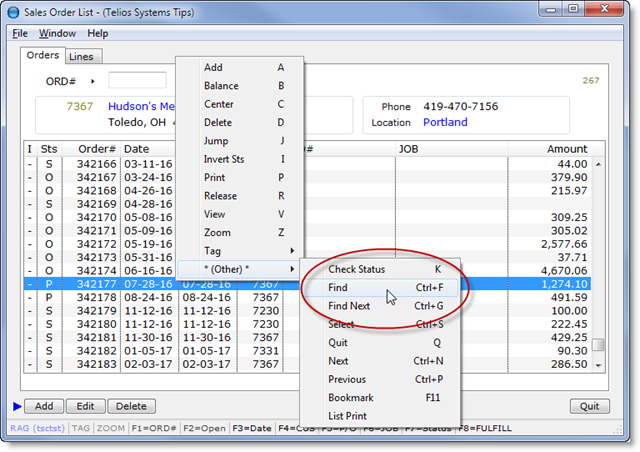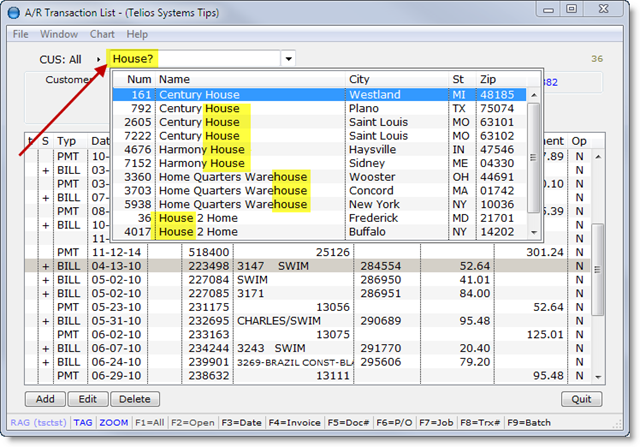From the report Preview window, we have added the ability to Jump from virtually any field on a report to the source document program. Continue reading “Telios Reports — Preview Jump”
Search
Telios Reports — Preview Find
From the report Preview window, we have added the ability to search for fields and text. Continue reading “Telios Reports — Preview Find”
Finding Stuff — the Wildcard
There are lots of ways to find data: wildcard, zoom, find, select, popups, quiz select…
Here we start with the simple: the wildcard.
Normally, when we want to look up something, we just type in the name, or the first part of the name. In the Vendor master program, we’re looking for a vendor called Warehouse Club, Inc.
Continue reading…
Finding Stuff — Find
This series on finding stuff has wildcard, zoom, find, select and Quiz select.
So what’s more basic that Find itself?
This function is standard on virtually every Telios list. Okay, probably not on all the popups, but just about everywhere else.
So, how does it work? We look at the main Sales Order list for an example:
For the sake of documentation, the Find options are located on the context menu (right-click or press M, or CTRL + SHIFT + F10). On most of these menus they are buried in the “Other” category – primarily because CTRL-F and CTRL-G are pretty much the standard for the find and find next functions.
More…
Field Search — popup window
When using the search option (adding a ? (question mark) to the text of a field), the behavior was to display the resulting first closest match in the field. You could then use the Page Up and Page Down keys to cycle through the records that matched.
We have changed that to automatically open the popup window displaying all the matching records in the list. An example is the main A/R Transaction list window:
Entering House? and pressing the Enter key will open the popup list with all the Customers containing House in the name.