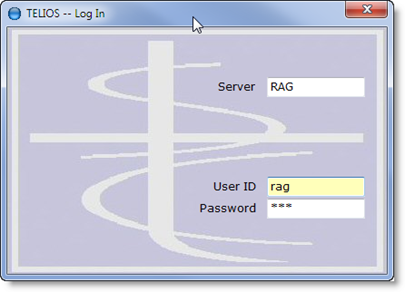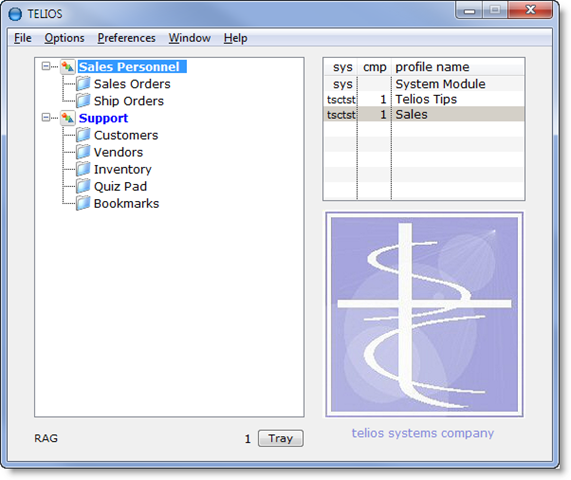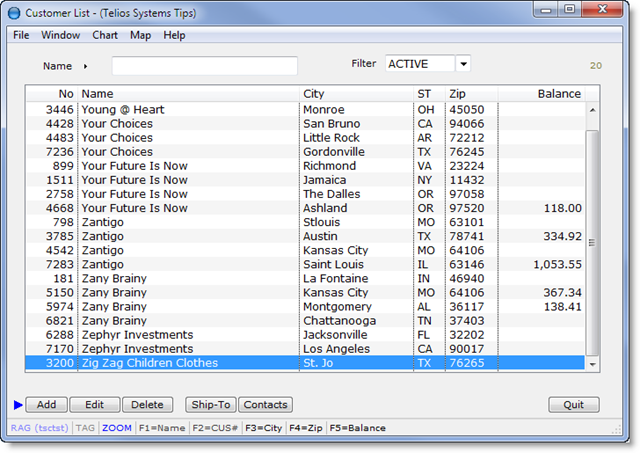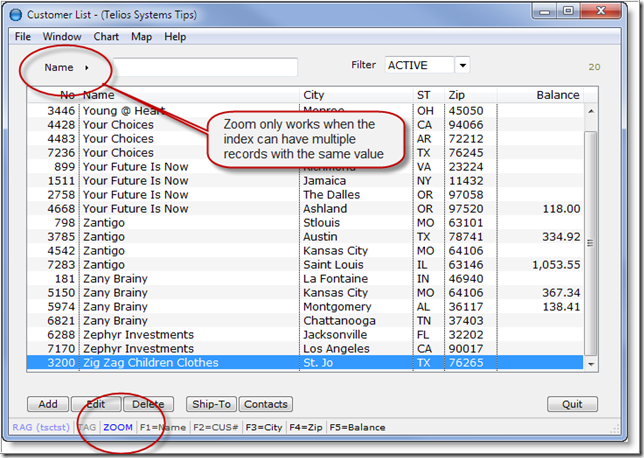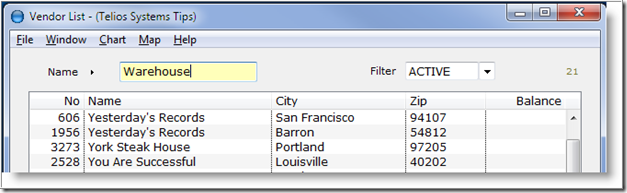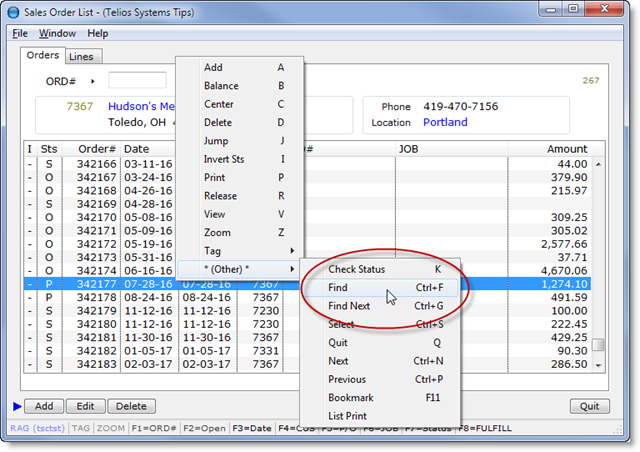Once you have designed that perfect report, you will want to use it over and over again. The report may only have to be modified by date range or other filters.
Enter the prompt
With prompts, the person running the report never has to mess with the Quiz Pad.
 Page 1 — Prompts
Page 1 — Prompts
 Page 2 — the prompt
Page 2 — the prompt
 Page 3 — the checkbox
Page 3 — the checkbox
Next – the prompt >